Utilizing Lightroom Classic and Photoshop While Offline
If you, like me, depend on Lightroom Classic or Photoshop to process your images while traveling, it is essential that you take the following steps to ensure you have continual access to this editing software while on an extended trip without internet access.
One of the big drawbacks of the cloud versions of these products is they need to “check back” with the Adobe servers regularly to ensure you have been paying your yearly or monthly license fees. If you happen to be on an extended trip without internet access, you may get a nasty surprise- these products may stop working for you until you are able to “re-activate” them once you get back into internet connectivity.
Trust me, this DOES happen. Myself and other clients have experienced this while on workshops.
However, there is a way to prevent this from also happening to you.
Follow all of these steps carefully:
1. Make sure the laptop or device you will be taking with you on your trip is connected to the internet.
2. Close Lightroom Classic and Photoshop CC.
3. As close to your trip’s departure date as possible, launch your Creative Cloud application and sign out. You will do this by clicking on the blue circle icon on the top right of the Creative Cloud application and select “Sign Out” from the pull down menu.
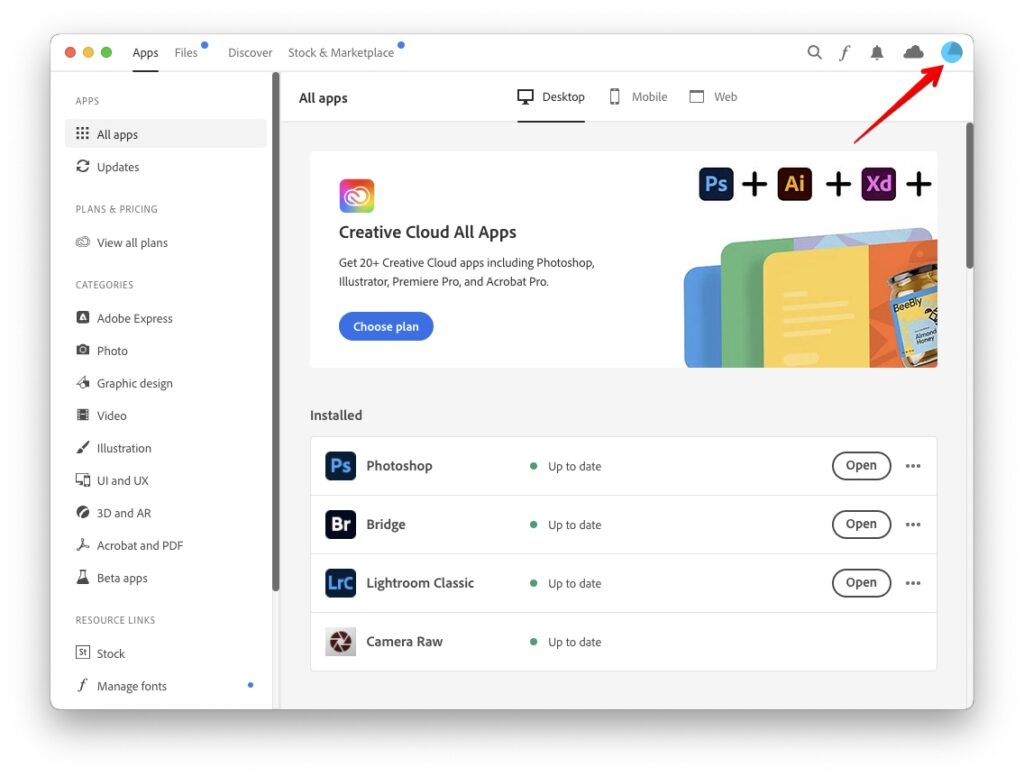
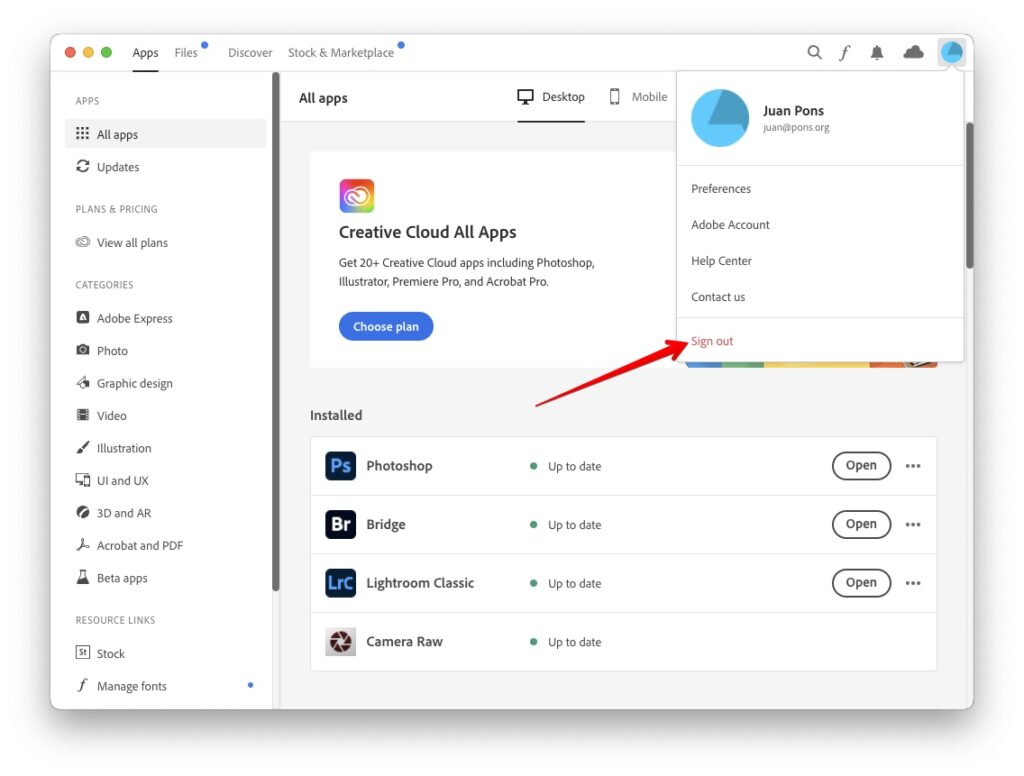
4. You will be prompted with a confirmation message to sign out, and should click on “Continue”. Don’t worry, you will NOT lose any information.
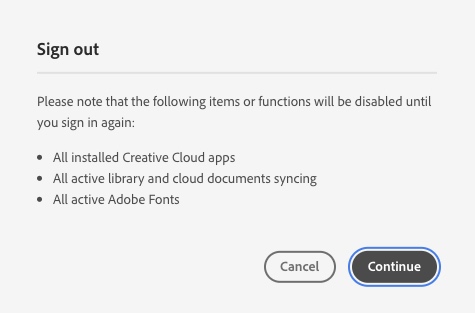
5. As soon as you sign off, you will be presented with the sign in screen. Go ahead and sign back into Adobe Create Cloud.
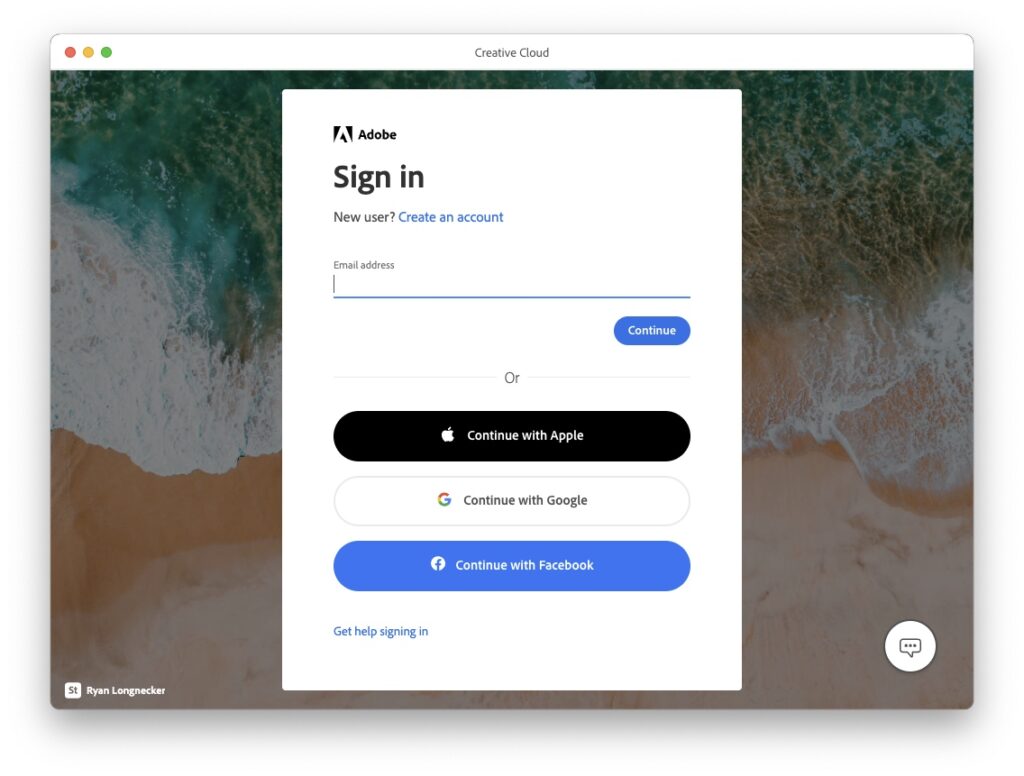
6. As soon as you sign in, MAKE SURE to launch both Lightroom Classic and Photoshop. This is a critical step.
7. All done! These steps force both Lightroom Classic and Photoshop to “restart” their timers for when they need to check back with the Adobe servers.
How long these timers last depend on how you pay for your Adobe applications. If you pay monthly, the timers will last 30 days. If you pay yearly, then the timers will last for 90 days.
Once you have taken these steps and have confirmed that both Lightroom Classic and Photoshop are running, it is important that you do not change the date on your computer as this can force the applications to reset their timers.
